LastPass to Pass
LastPass
I loved LastPass. It was simple and it just worked. Between having same password for every site or weak passwords that I could store in my head, LastPass was a welcome replacement and a very convenient one at it for managing website passwords and encrypted notes.

Pass
I still highly recommend LastPass for anyone that’s looking for a
password manager but I recently switched to pass. I have been
spending lot of time lately in Emacs and ansi-term and I was looking
for a command line password manager that’s simple but very
secure. Looking around, I came across pass and I have been very
happy to use it as a replacement for LastPass.
The basic premise with pass is that you manage one or more .gpg
files and pass provides a neat wrapper around manipulating and
dealing with the .gpg files.
Features
- Light-weight command line utility
- Uses GnuPG for encryption and decryption
- Version control encrypted content using Git
- Generate random passwords
- Search (“grep”) within your encrypted content
- Copy password (clip) to clipboard or show the password
- Move, copy, rename or edit your password-store .gpg files
- Bash completion for
passcommands and password store paths
Migration and Workflow
I moved over all my passwords, notes and other encrypted information
from LastPass to pass and I love my workflow now. I don’t miss the
convenience of LastPass at all. It takes a second to clip my password
for a given site using pass in ansi-term or iterm2 and then
paste it into the web browser. The only complaint I have is that
grepping files seems to be very slow when you have tons of .gpg
files. Passing a path to the pass grep command would be a very good
option.
You can impose any structure you want in organizing your passwords but
I find the following organization very easy to work with. For e.g: If
I have two Gmail accounts I would store it as below in pass
$ pass insert personal/gmail.com/user1
$ pass insert personal/gmail.com/user2
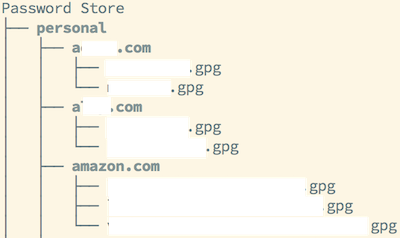
Head on to the pass site for more information if you want to
try it.
